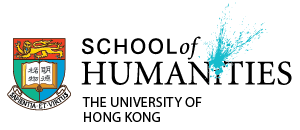Sign in to view the files
Step 1 – Sign in your HKU portal email address, then click “Next”.
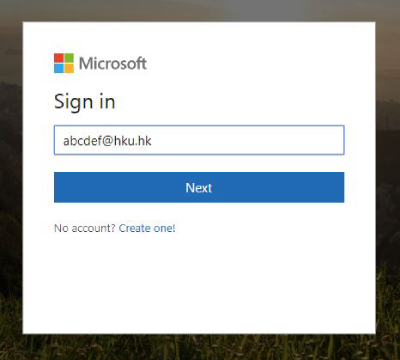
Step 2 – Enter your PIN of HKU portal account, then click “Sign in”.
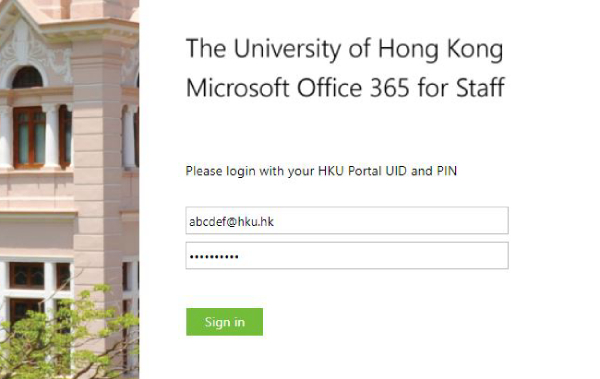
Step 3 – Click “No” button to sign in
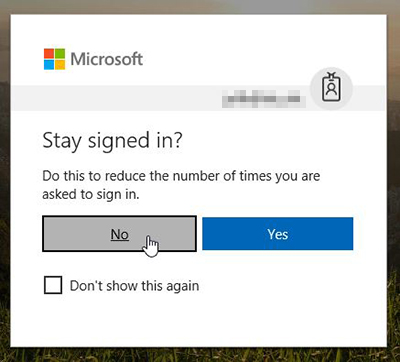
Step 4 – When login successful, you can see all the files.
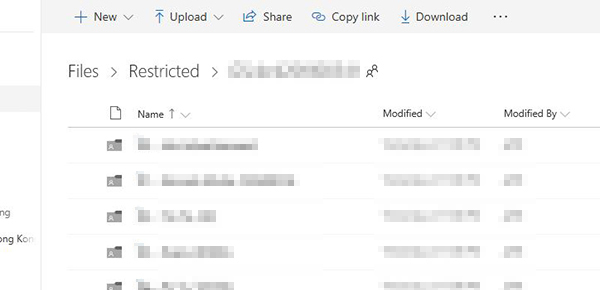
Step 5 – You can see the files and view it in the browser directly. After viewing, you can click “X” to close the documents and select the other file.
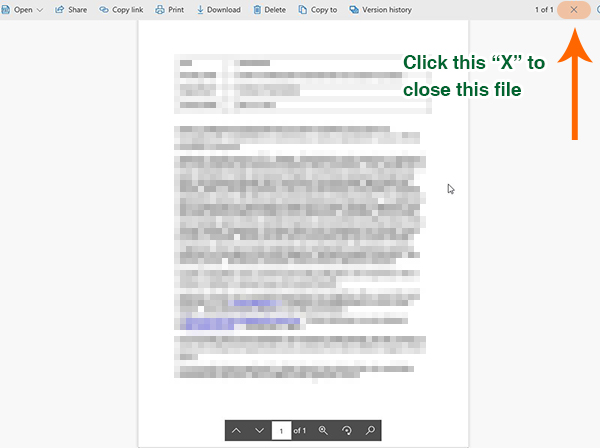
*If you cannot open the above link by IE, kindly try to use the other browsers (Chrome/Firefox/Safari) to open it.