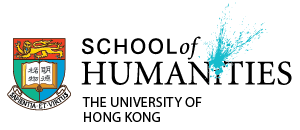Pre-recorded Lectures / Presentations
As an alternative to live presentations teachers might deliver lectures, and students might create individual or group presentations in the form of pre-recorded videos. They can easily be recorded on mobile phones, edited (or not) and uploaded to moodle or a video sharing site Most students are highly adept at recording videos on their phones. Usually these can be edited using the mobile phone’s native editing software.
Advice on Recording Online Lectures in Video format:
When compiling online videos you might consider making your videos ‘bitesize’, e.g. 1 to 2 minutes. You might also consider designing one or two core questions and daily tasks for your students.
(1) Prepare questions/thoughts/main points for your videos.
(2) Use a mobile phone to record the videos.
(3) Keep it short, sharp, and to the point so as to keep students’ attention and ensure that the video file is not too big
(4) Upload 5 bitesize videos for one session with questions on readings, and tasks for students to do.
For technical details of using a mobile phone to make videos, please see here:
https://blog.hubspot.com/marketing/make-iphone-video
In terms of hosting the videos or uploading them to be graded there are numerous options including:
 1. Youtube
1. Youtube
Here’s a guide on how to uploading a YouTube video. After uploading the video to YouTube and set the video as “Unlisted”, no one can search your video in Youtube, you can copy the link and share it to your target audience.
 2. Vimeo.
2. Vimeo.
Here’s a guide on how to upload videos to Vimeo
 3. Moodle
3. Moodle
The teacher’s guide for Moodle, including how to upload and host files is available here.
 4. HKU Panopto (Video Hosting Platform)
4. HKU Panopto (Video Hosting Platform)
Panopto isn’t just for creating live lecture feeds. It can also be used to host pre-recorded videos. Here is a guide on how to upload videos to Panopto. And here is a guide on how to enable Panopto for your Moodle course
How to use Panopto: https://hku.to/UsePanopto
 5. Google Drive/Dropbox
5. Google Drive/Dropbox
These are also options for storing and sharing large files such as videos.
 6. Microsoft Onedrive
6. Microsoft Onedrive
Faculty and staff in departments subscribing to Microsoft Enrollment for Education Solutions (EES, previously called Microsoft Campus Agreement) are entitled the right to use Microsoft’s online cloud storage OneDrive for Business (5 TB in size).
How to download and install OneDrive?
 7. HKU Video Streaming Server
7. HKU Video Streaming Server
The HKU Video Streaming Service supports the storage and streaming of MP4 video files (click here for procedure on converting files into MP4). Departments can apply access control in viewing their uploaded videos on the HKU Video Streaming Server. After the videos are uploaded, departments can share the links for viewing their videos by others.
To use this service, please submit CF43 to apply for a Video Streaming Server account. Application can be submitted by a departmental administrator who will manage the videos for his/her department or individual staff members who wish to manage the videos on their own. Each account will have 150GB of storage.
How to use HKU Video Streaming Server and Share the link to students?
 8. Library Innovation Centre
8. Library Innovation Centre
The Library Innovation Centre is the creative, collaborative and educational space which provides access to advanced software, emerging technologies and production equipment. There is no charge to use the equipment in the Innovation Centre, however users are responsible for the costs of consumable materials (eg. 3D printing filament, acrylic material, etc).
The centre has One Button Studio and Editing Rooms for producing videos.
 9. TIPS (Teaching Innovation Production Studio)
9. TIPS (Teaching Innovation Production Studio)
TIPS (Teaching Innovation Production Studio) is a high-quality environment for multimedia production such as filming or sound recording. In this studio, you will enjoy professional multimedia support and advisory services from TELI in creating your very own videos.
The entire studio is a large-scale reconfiguration of learning space located near the Chi Wah Learning Commons.
How to use TELI TIPS DIY Station?
 10. Camtasia Site License for Staff and Students
10. Camtasia Site License for Staff and Students
Camtasia is a screen camcorder and video production tool. It can record screen activity in videos, edit and narrate the video clips. The final cut can be rendered into several standard video formats for ease of sharing.